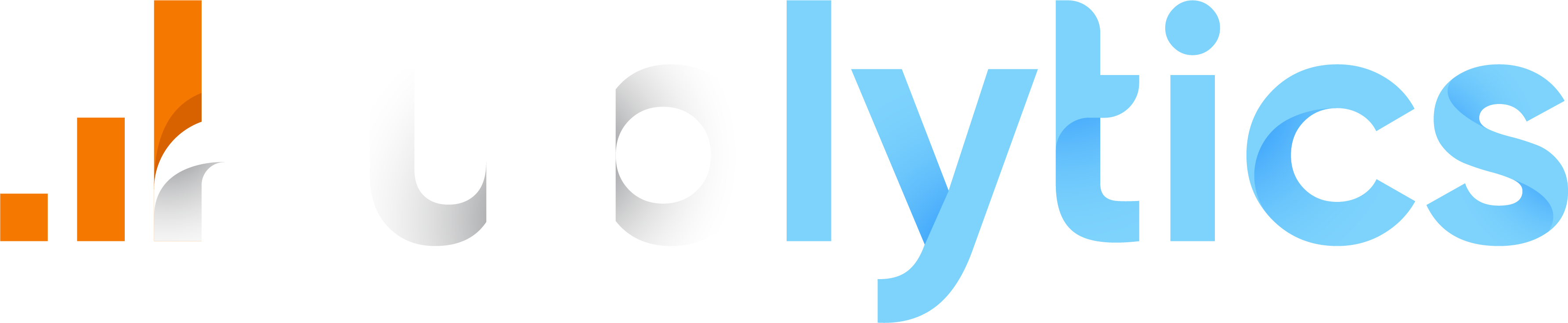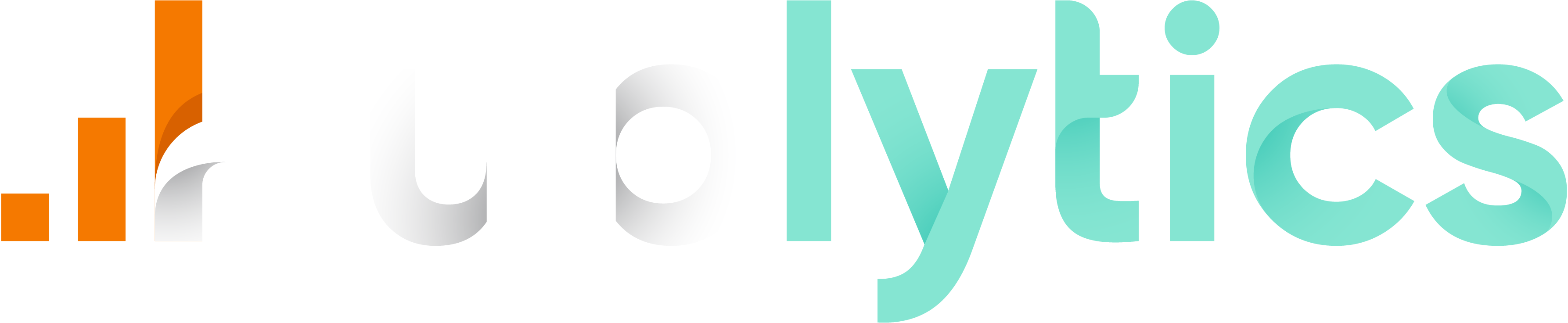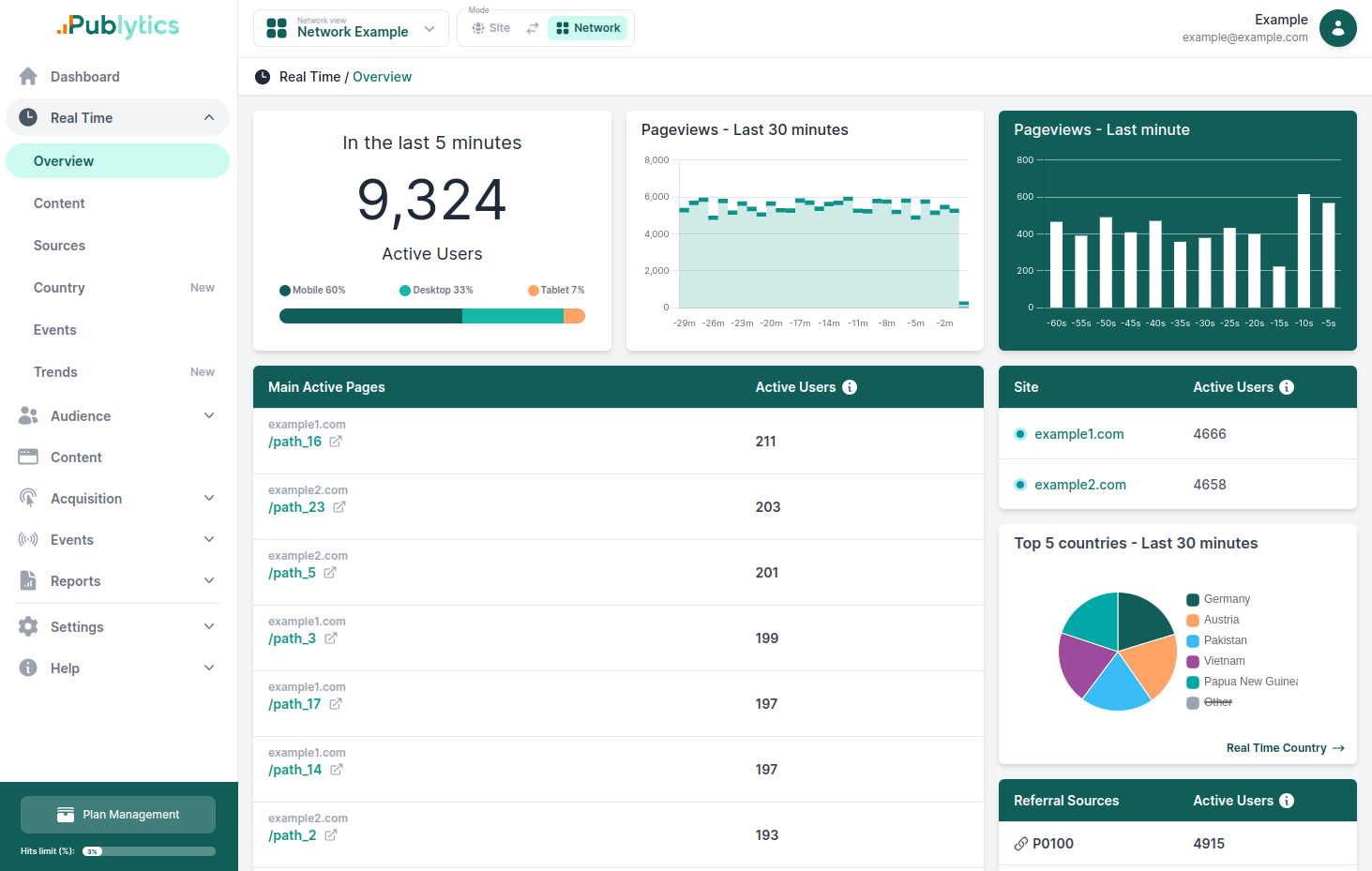How to Safely Delete your Google Analytics Account
Jan 29, 2024 | Author: Info Publytics
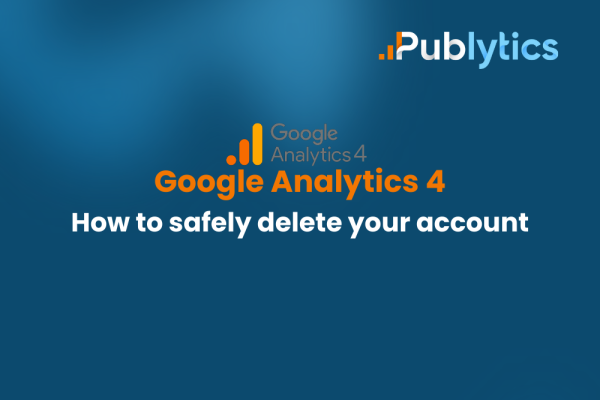
Here's a detailed guide on how to delete your Google Analytics account, based on whether you're using Universal Analytics or GA4
Google Analytics is a web analytics tool that helps you measure and analyze your website traffic.There are two versions of Google Analyitics: Universal Analytics and GA4. Universal Analytics is the older version, officialy shut down on the 1st of July 2023, while GA4 is the newer and more advanced version that was launched in 2020.
There may be situations where you no longer need or want to use Google Analytics for a particular website or app. For example, you may have sold or discontinued your website, or you may have switched to a different analytics platform. In these cases, you may want to delete your Google Analytics account to avoid cluttering your dashboard and wasting your data quota.
Deleting your Google Analytics account involves permanently removing all the data and settings associated with the account, including the properties and views that contain your reports. Once you delete an account, you cannot recover or restore it, and you will lose access to all the historical data and insights that you have collected over time. Therefore, you should only delete an account if you are absolutely sure that you will never need it again.
Before you delete an account, you should also remove the Google Analytics tracking code from your website or app, as it will no longer work and may affect your site performance. You should also download or export any reports or data that you want to keep for future reference, as you will not be able to access them after the deletion.
To safeguard your data from permanent loss, consider importing it to Publytics. This platform not only enables you to preserve your historical GA3 and GA4 data but also facilitates seamless importing onto your dashboard. Maintain comprehensive reports and effortlessly compare them with the latest website data for informed insights.
If you have decided to delete a Google Analytics account, you need to have the Editor role for the account. The process of deleting an account changes depending on whether you are using Universal Analytics or Google Analytics 4.
Here are the steps for each version:
Deleting a Universal Analytics Account
- 1) Sign in to Google Analytics.
- 2) Click Admin.
- 3) In the ACCOUNT column, use the menu to select the account you want to delete.
- 4) In the ACCOUNT column, click Account Settings.
- 5) Click Move to Trash Can.
- 6) Everyone with the Administrator role will receive an email notifying them that the account has been marked for deletion.
Your account, and all the properties and views contained in the account, will be permanently deleted within 35 days (monthly data backups are deleted after 84 days.
Deleting a Google Analytics 4 Account
- 1) Sign in to Google Analytics.
- 2) Click Admin.
- 3) Under Account, click Account details.
- 4) Click Move to Trash Can.
Your account, and all the properties and data streams contained in the account, will be permanently deleted within 35 days
Remember that deleting a Google Analytics account is a serious and irreversible action that should only be taken if you are certain that you no longer need the account and its data.
Recent Posts
-
Enhancing Data Privacy in Web Analytics
May 13, 2025 | Author: Bruno Cazzaniga
-
How to Track Logged-in Users Without GA4 and Optimize Your Strategy
Mar 31, 2025 | Author: Bruno Cazzaniga
-
Track Article Author: How to Measure Content Creation Performance
Mar 14, 2025 | Author: Bruno Cazzaniga
-
Why Your Multi-Sites Deserve a Unified Dashboard
Feb 26, 2025 | Author: Bruno Cazzaniga
-
How to track traffic from Bluesky in Google Analytics (GA4) and other analytics tools
Dec 08, 2024 | Author: Info Publytics
Start monitoring your websites in few seconds No credit card required!
Start monitoring your websites in few seconds