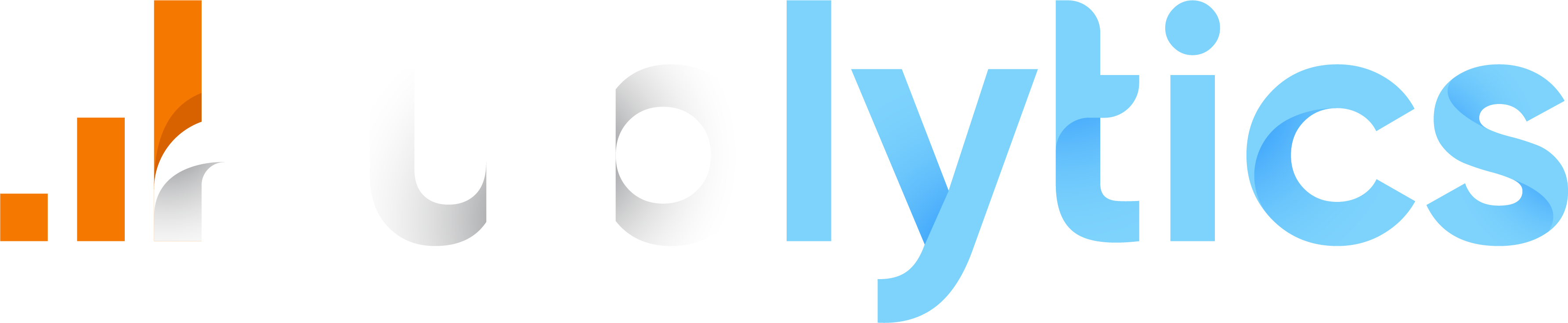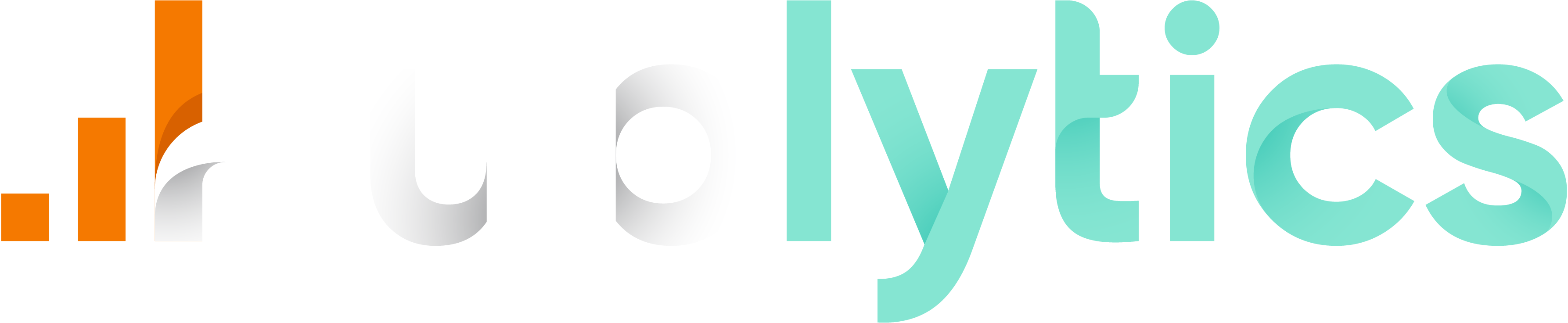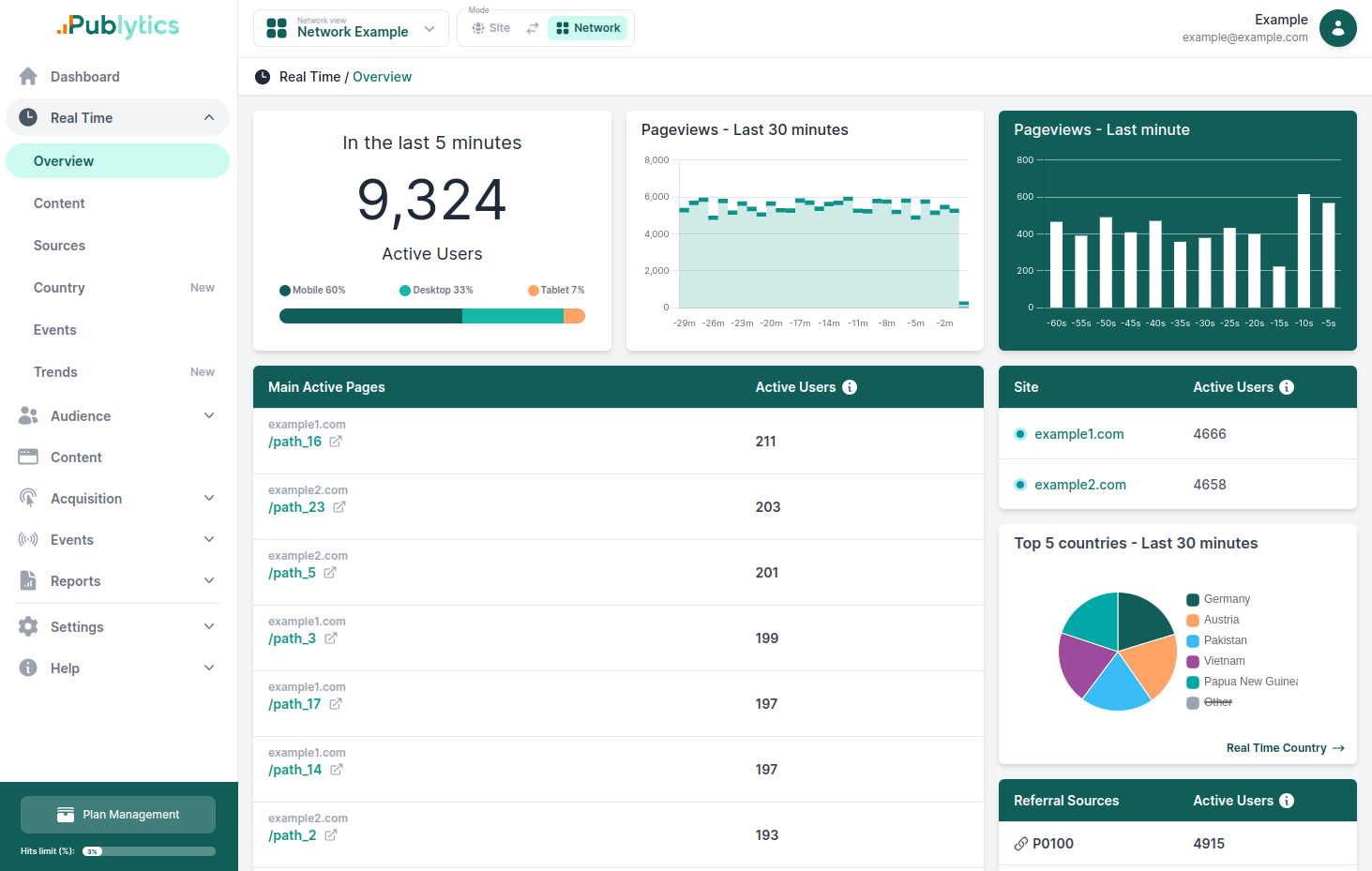How to Track Outbound Links in Google Analytics 4 (GA4)
Mar 06, 2024 | Author: Info Publytics
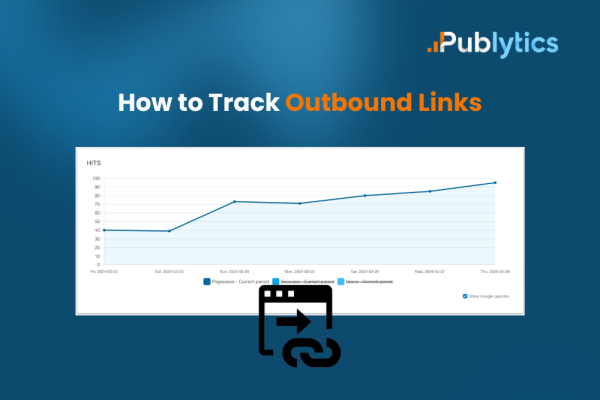
Understanding where your audience goes after interacting with your website is key point for your website analytics. Tracking outbound link clicks in GA4 can give you this insight. Here’s how to set it up.
Outbound links are hyperlinks that point from your website to another website or page1. They are used to provide additional information, reference sources, or direct readers to external resources.
Here’s why they are useful:
- Strengthen Topical Signals: By linking to relevant content, outbound links can help search engines understand the context and depth of your content, which can improve your site’s SEO.
- Add Value for Readers: Outbound links offer your readers more information and can enhance their understanding of the topic you’re discussing.
- Build Credibility: Linking to authoritative sources can improve the credibility of your content and can be beneficial for your website’s authority.
- Enhance User Experience: Providing links to further resources improves the user experience by making additional information easily accessible.
In summary, outbound links are a key part of SEO and content strategy because they help to create a better, more informative web ecosystem.
Now that we understood what are Outbound links let's discover how to track them on your websites.
Step 1: Access GA4
Log into your GA4 account and navigate to the ‘Admin’ section.
Step 2: Enable Enhanced Measurement
In the ‘Data Streams’ section of your property, ensure that ‘Enhanced Measurement’ is turned on. This feature automatically tracks outbound clicks.
Step 3: Verify Outbound Clicks Tracking
Check if ‘Outbound clicks’ tracking is enabled within the ‘Enhanced Measurement’ settings. If not, turn it on.
Step 4: View Outbound Clicks Data
To view outbound clicks data:
- 1. Go to ‘Reports’ > ‘Engagement’ > ‘Events’.
- 2. Look for the ‘click’ event, which represents outbound clicks if ‘Enhanced Measurement’ is enabled.
Step 5: Create Custom Reports
For a more detailed analysis, use the ‘Explorations’ section to create custom reports.You can include dimensions like ‘Link URL’ and ‘Link domain’ to get granular data about the outbound links clicked by users.
Step 6: Analyze and Act
Use the data from your reports to understand user preferences and behavior. This can inform your content strategy and external partnerships
GA4 simplifies the process of tracking outbound link clicks, making it easier for you to gain valuable insights into your audience’s journey beyond your website. Set up is straightforward, and the data you collect will be instrumental in shaping a user-centric online presence.
Recent Posts
-
Enhancing Data Privacy in Web Analytics
May 13, 2025 | Author: Bruno Cazzaniga
-
How to Track Logged-in Users Without GA4 and Optimize Your Strategy
Mar 31, 2025 | Author: Bruno Cazzaniga
-
Track Article Author: How to Measure Content Creation Performance
Mar 14, 2025 | Author: Bruno Cazzaniga
-
Why Your Multi-Sites Deserve a Unified Dashboard
Feb 26, 2025 | Author: Bruno Cazzaniga
-
How to track traffic from Bluesky in Google Analytics (GA4) and other analytics tools
Dec 08, 2024 | Author: Info Publytics
Start monitoring your websites in few seconds No credit card required!
Start monitoring your websites in few seconds