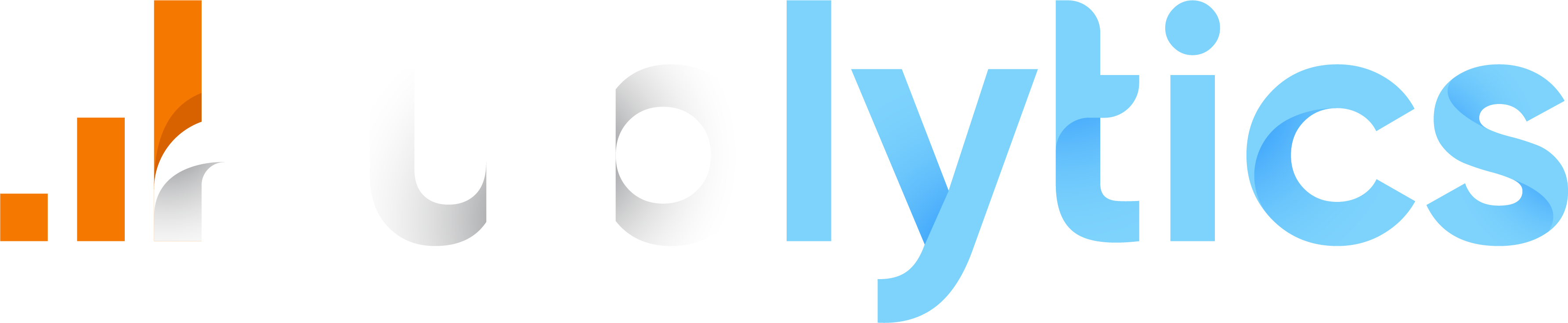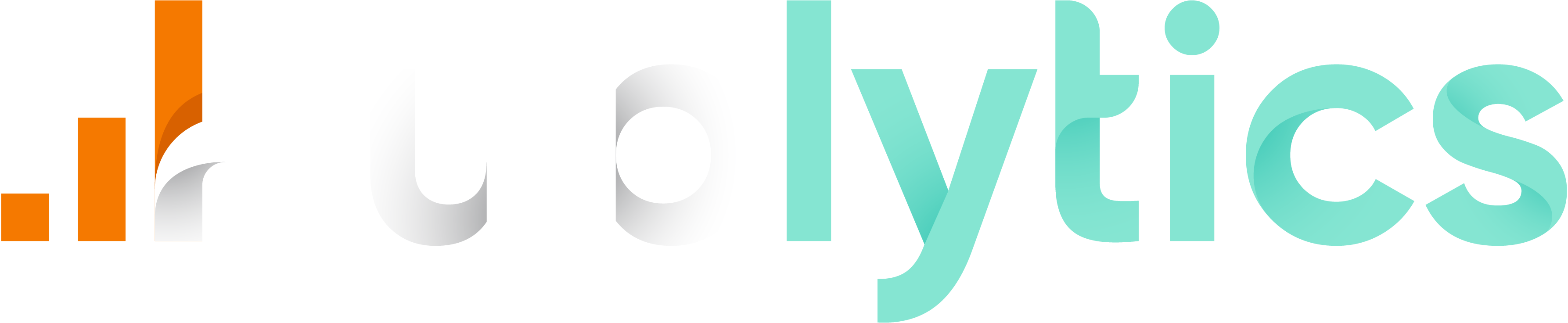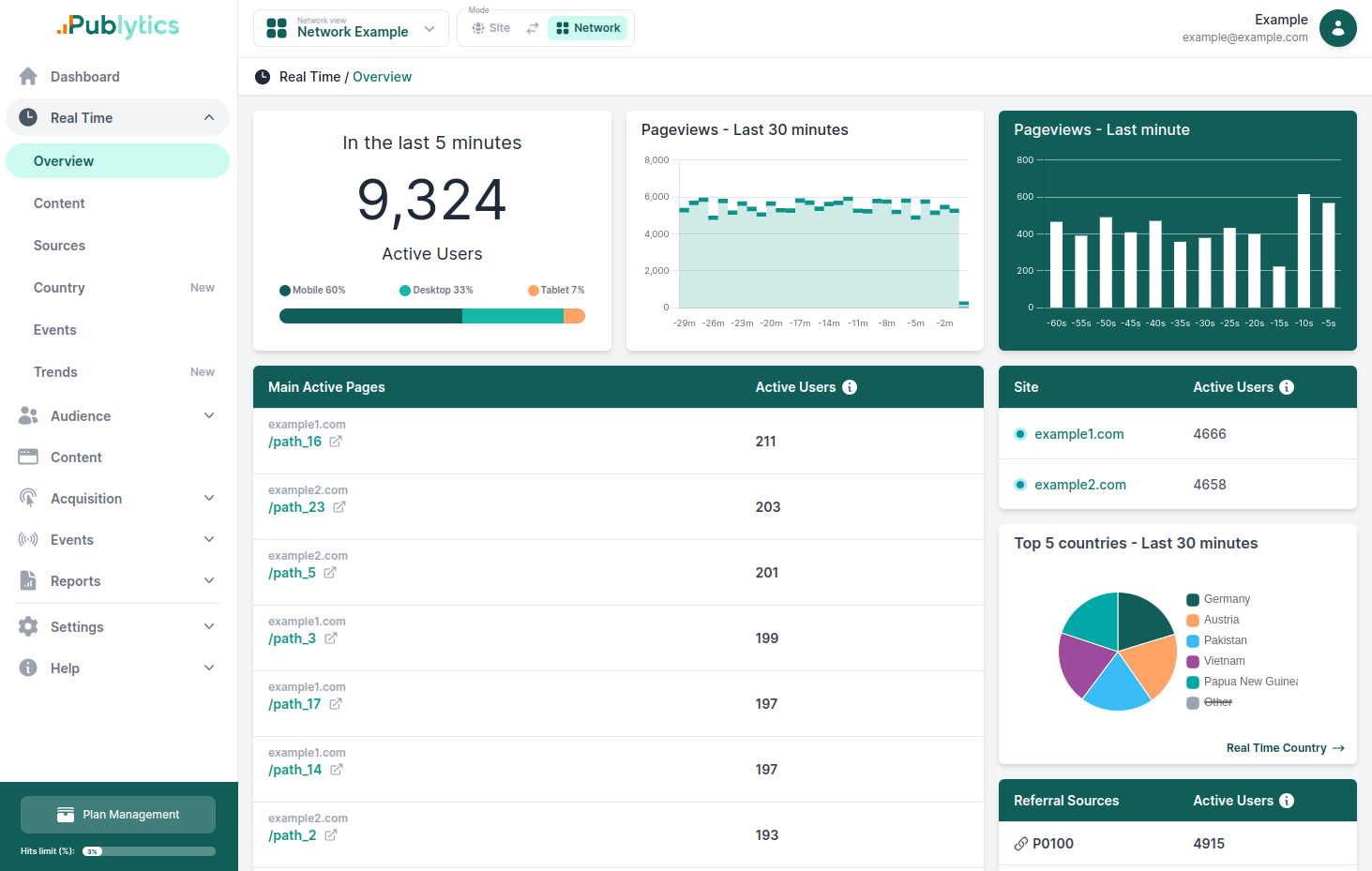July 1st, 2024. Google Will Delete all of Your Historical Data.
May 16, 2024 | Author: Info Publytics
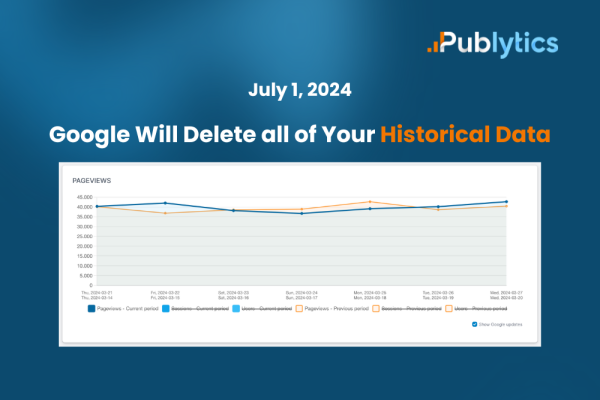
How to Safeguard Your Data Before Google's July 1st Clear-out
Just recently, Google made the decision to shut down all Universal Analytics services starting July 1, 2024.
Google Analytics is deleting all historical data from Universal Analytics properties because it has transitioned to a new version, Google Analytics 4 (GA4). This change is part of an update to Google’s measurement solutions to adapt to a changing technology and regulatory ecosystem.
Here’s a timeline of what’s happening:
March 2023: If users did not migrate their Universal Analytics properties to GA4, Google created a GA4 property on their behalf
July 1, 2023: Universal Analytics stopped processing new data1.
July 1, 2024: Users will lose access to the Universal Analytics interface and API, and all historical data will be deleted1.
Google recommends that users export their historical data before July 1, 2024, if they wish to preserve it. This is necessary because the old data from Universal Analytics cannot be imported to GA4. Users can export their data in various formats or use the Google Analytics Reporting API to export data to cloud storage.
This implies that as of July 1, you won’t have access to your UA data within Google Analytics, and the ability to export it will also be lost.
But how can you really save your historical data?
When it comes to preserving historical data without the hassle of exporting, Publytics has you covered.
With Publytics, you can easily import all your historical Universal Analytics data, and yes, even your Google Analytics 4 data.
This ensures continuity for your websites, enabling you to access reports dating back to their creation.
To import all of your data in Publytics you simply have to:
1. Log in into your Publytics account
2. Click on ’Sites Import’ on the down-left corner
3. Select which type of data you want to import (GA3 or GA4 Data).
4. Type the starting date and the ending date
5. Fill in the remaining fields
6. Submit the request
Recent Posts
-
Enhancing Data Privacy in Web Analytics
May 13, 2025 | Author: Bruno Cazzaniga
-
How to Track Logged-in Users Without GA4 and Optimize Your Strategy
Mar 31, 2025 | Author: Bruno Cazzaniga
-
Track Article Author: How to Measure Content Creation Performance
Mar 14, 2025 | Author: Bruno Cazzaniga
-
Why Your Multi-Sites Deserve a Unified Dashboard
Feb 26, 2025 | Author: Bruno Cazzaniga
-
How to track traffic from Bluesky in Google Analytics (GA4) and other analytics tools
Dec 08, 2024 | Author: Info Publytics
Start monitoring your websites in few seconds No credit card required!
Start monitoring your websites in few seconds