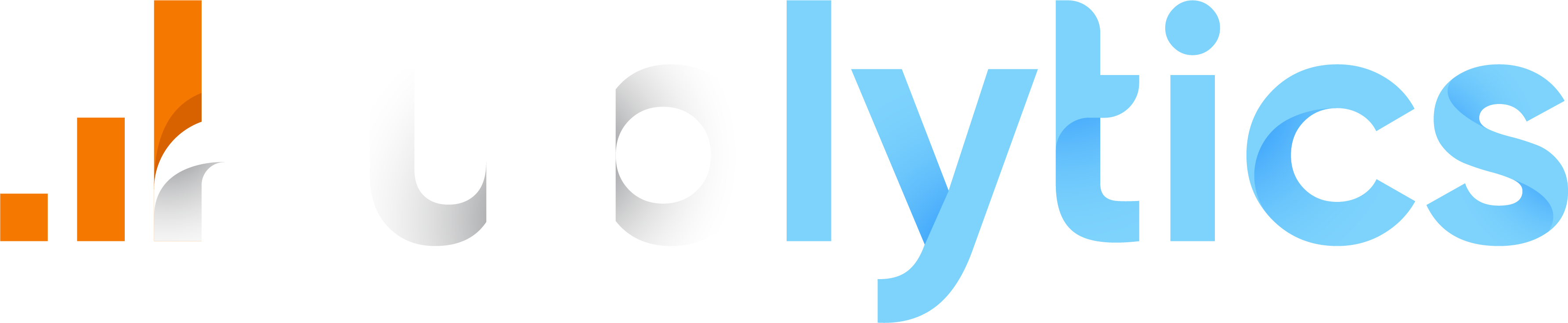- Check if Publytics is working
- Check for the Publytics snippet in your source code
- Check for the Publytics snippet in incognito mode
- Other common problems
Check if Publytics is working
Once you have added the Publytics script to your website you would like to check if it is working correctly. A simple check could be visiting your website and you will immediately see your current visit in the section Publytics > Realtime. If this simple check works it means that everything is working and publytics is ready to go!
If this check does not work or if you see a lower number of views with respect to your previous analytics tool, you can read below some useful tips to fix your script.
Check for the Publytics snippet in your source code
A simple and efficient way to check if Publytics is working is to view the source code of your website:
1) Right click on your website homepage (or any other page where Publytics is present) and select the option View Page Source.
2) Now you can look for the Publytics snippet in your source code. You can do this by searching for the word publytics in the source code. (You can Press Command+f on a Mac or ctrl+f on Linux and Windows to search the source code).
3) if you find the snippet and it appears as it is supplied by us means that everything should be working fine!
Check for the Publytics snippet in incognito mode
If you see our snippet correctly in your source code but you keep having problems on our dashboard you can visit your website in incognito mode to and check again the publytics snippet in the source code. If it appears different or it does not appear at all it is most likely a Cache problem. In this case purge the cache to ensure that you are viewing the latest version of your site.
Other common problems
If you see that the snippet is correctly implemetned and previous solutions did not work, it is likely that you have one of the following problems:
-
Is your website protected by a Content Security Policy (CSP)? If it does, you must add publytics.net to the list of authorized domains. More information can be found here.
-
Running on localhost? Because most individuals do not want those stats to be counted, our software automatically disables itself while operating on localhost.
-
Are you using WordPress and WP Rocket, SiteGround Optimizer, or another performance optimization plugin? Our script may be impacted by these. To prevent these problems, we advise using our official WordPress plugin or manually whitelisting our script in the settings of each performance optimization plugin.
-
Make sure the snippet you use matches exactly the one specified in the settings of your publytics site By signing into your Publytics account, you can find your JavaScript snippet. To obtain the snippet for a domain name, click on "Site Options".
If the problem persists you can try other methods or Contact us.