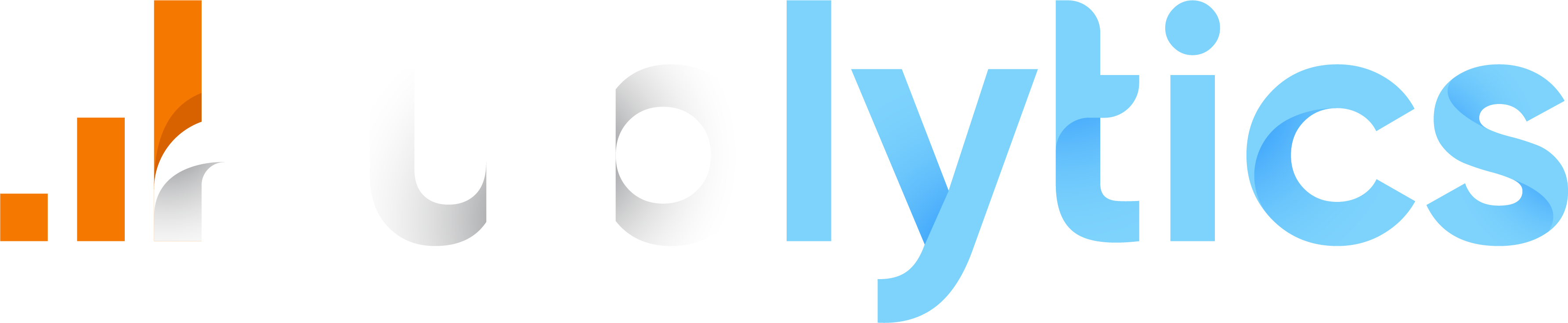- Content, Events and Acquisition tables
- Secondary dimensions
- Metrics
- Advanced Filters
- Save reports
- Export PDF and CSV
- Content
- Events
- Acquisition
Content, Events and Acquisition tables
All these categories are build on tables. These tables have a common structure even if they contain different data depending on the page we are on (it can be Content, Events or Acquisition). In these tables you can sort every parameter just by clicking on the table's titles and use different functions. In this page we will analyze all the tables functions.
Secondary dimensions
The Add Dimension button allows you to add in the table below a new column for each new selected dimension. Note that you can add as many dimensions as you want. This new dimension can be a standard dimension (like screen size, medium source etc.) or a custom dimensions.
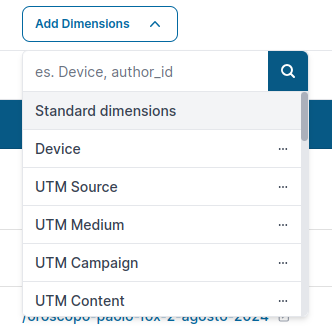
Learn how to manage custom dimensions
Referrer Source is a field that is calculated with the combination between UTM fields (which has priority) and the document.referrer field, used for the attribution of the session to which a pageview/event belongs. Our attribution model is "last-click" (e.g. we attribute all the events belonging to a session to the referrer of that last session itself).
Metrics
The Add Metrics button allows you to add in the table below a new column for each new selected metric. Some of them will be already active (it depends on the table). In this dropdown you can add both Standard metrics and Custom metrics.
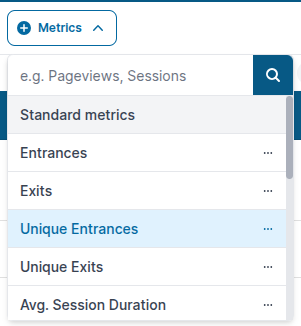
Advanced Filters
The Advanced button allows you to set filters from our Query Builder. Those filters allows you to select a particular dimension or metric and filter for specific results. Then clicking on the Apply button, this filter is applied to the table below. Note that you can apply maximum 5 dimensions and maximum 5 metrics in a series of AND and OR.
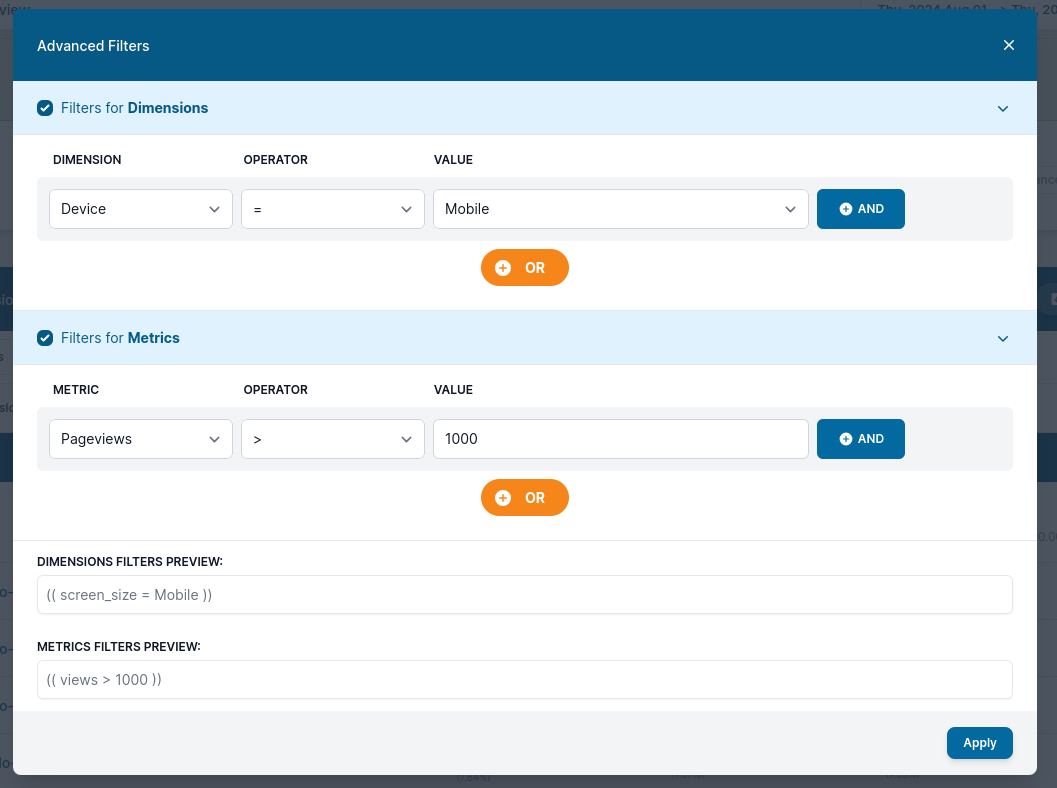
While the dimensions filters are applied both to the chart in the page and to the table below, the metrics filters are only applied to the table.
Save reports
The Save Report button allows you to save the actual report with all the added dimensions and filters so that it will always be available with one click in the Report section. learn more about it in the section Reports
Export PDF and CSV
The Export PDF button allow you to export customized reports based on the date you selected in the Date picker and allows you to select what charts you want to see in the A4 format report.
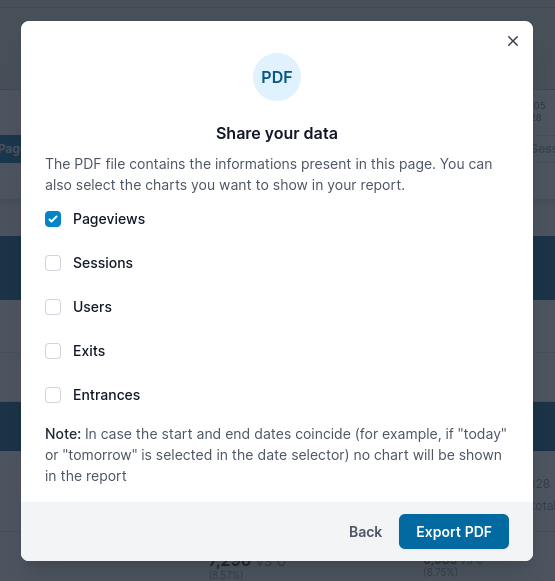
The Export CSV allows you to export a csv file based on the date you selected before.
Content
Content section is one of the most important section for a detailed analysis of your contents thanks to its many filters. As you can see from the picture below the report table shows all the pages of the site ordered by pageviews by default. The order of the pages can be changed clicking on the headers of the table. Now let's get deep into the report functionalities:
Events
Event section is fundamental to understand the users behavior on your site. Here you can monitor all the events fired on your website and make deep analysis thanks to our tables functions.
Acquisition
The Acquisition section is a subset of preselected reports. Like in the Content section you have a chart on the top of the screen and the report table below, but in this case the primary dimension of the table is selected depending on the subsection of the menu you choose to see. For example in the image below you can see the Entry Pages subsection of acquisition which shows all the Entry Pages in the selected period of time (to change the time window you can always use the calendar on the top-right of the page).