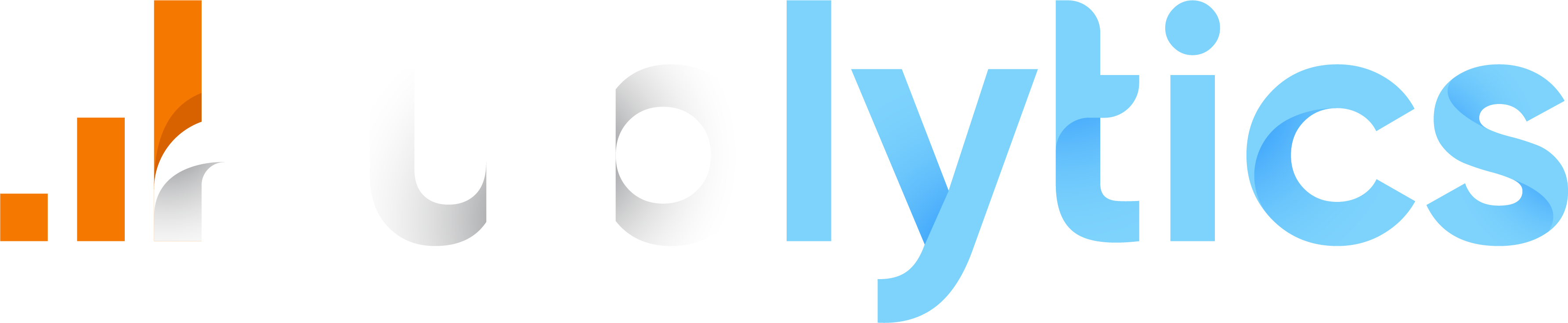- Custom dimensions
- What is a dimension?
- What is a custom dimension?
- Manual addition
- Generate reports, Edit and Delete
Custom dimensions
Dimension analysis is very important for a website as it allows for a more detailed check on particular characteristics of a site. For what concerns standard dimensions you can access them easily from the Secondary dimensions button in the tables, while for the custom dimensions the situation is different.
What is a dimension?
A dimension is a standard data automatically collected from the publytics script that you can use to make some basic analysis. Examples of standard dimensions are the Device (specifies the type of device with which users visit your site) or Country. You can add dimensions in your analysis just by using the button Add dimension in one of Publytics' tables.
What is a custom dimension?
A custom dimension is a non-common dimension created for a specific website, or just a common dimension that have a different name. Publytics cannot know these dimensions in advance, but it is necessary to specify the existence of these dimensions so that quick analyses can be carried out. There are two different ways to add custom dimensions: The first and easiest way is to Specify the custom dimensions in the appropriate script when tagging the site (Custom dimensions script) so that they will be automatically recognized by our software, while the second one is the manual addition.
Since we already discussed how to specify the custom dimensions in the appropriate script (suggested method) when tagging the site Here in this chapter we will focus on the Manual addition.
Manual addition
If you want to add your custom dimensions manually is easy and fast. First (after the login) visit Settings > Custom dimensions. Here you can see all the custom dimension (both the ones automatically detected by the script, and the manual ones) for the specific website. To add a new manual dimension you just need to click on the button at the end of the table.
After that you will see a simple form where you just have to select the type of the custom dimension you want to add (This information is necessary for our software so it can apply filters based on it's type) and the name of the custom dimensions.
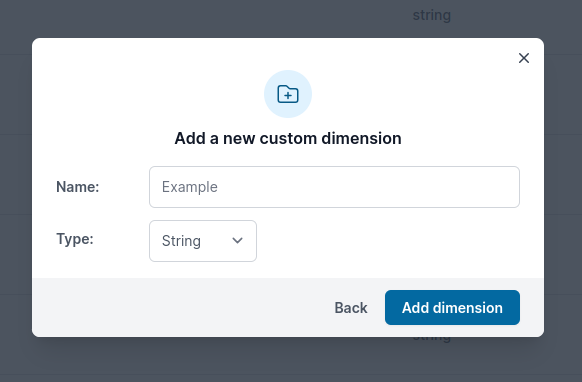
When you add the name of your custom dimension only letters (uppercase and lowercase), numbers (except if only numbers, which are not allowed) and underscores are allowed.
Now your custom dimension is available on the Custom dimensions table!
Generate reports, Edit and Delete
Now that you know how to add your custom dimension you can use the specific functions made to have an easy access to custom dimensions based reports. If you are an Admin you can Generate a custom report with primary dimension the specific custom dimension you selected on the table. You can do that with one click on the button 'Generate report'.
If you are an Admin you can also edit the custom dimension if necessary.
You can edit only the type of the custom dimension, not the name.
If you are an Admin you can also delete the custom dimension if necessary.
You can delete a custom dimension only if it has not pushed events yet. If the dimension has already pushed some events you won't be able to delete it.
If you want to understand the roles division in publytics visit Publytics roles: Owners, Admins and Users