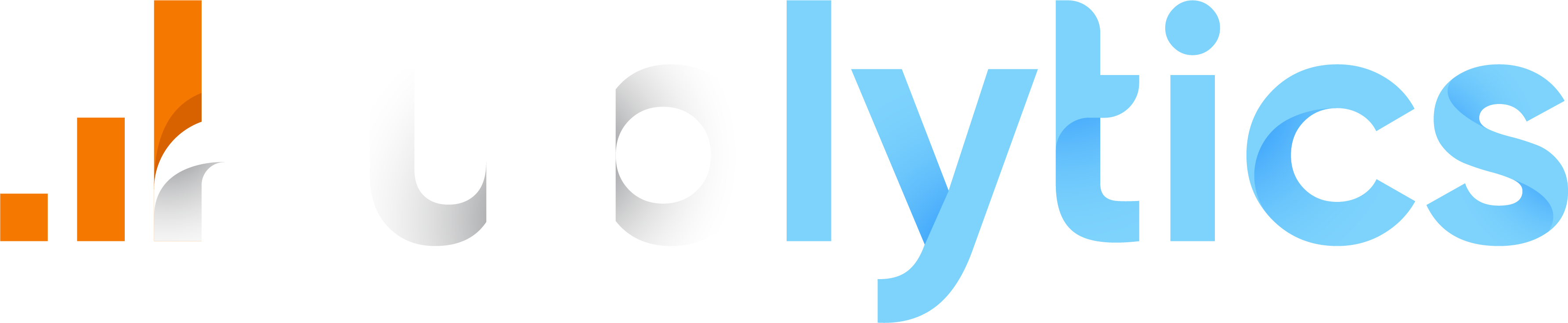- How to track custom events
- Simple event
- Simple event example
- Event with dimensions
- Example event with dimensions
How to track custom events
The simple script is useful when the only event you have to push are the pageviews. What if you need to push different type of events?
Simple event
To collect a simple event we just need to add an additional script in the head of our site and a simple additional "onclick" event in the desired html button.
Additional script:
<script>
function sendEvent() {
if (typeof publytics !== 'undefined') {
publytics('event_name')
}
}
</script>
Where we can replace “event_name” with the name we prefer for that event: this is the name that we will see in the Events table.
To link this event to the desired button, we simply add the event to the button via the “onclick” specification:
Onclick event:
<button class="..." onclick="sendEvent();">Event</button>
Where sendEvent() is exactly the name of the function we inserted in the script above.
If you have multiple events on the same page with multiple function remember to call the functions with different names for each event (sendEvent1(),sendEvent2(),...)
Simple event example
Let's give an example right away. Suppose we need to push a register event that tells us that a user has clicked the button to register on our site.
Additional script:
<script>
function registerEvent() {
if (typeof publytics !== 'undefined') {
publytics('register')
}
}
</script>
Onclick event:
<button class="..." onclick="registerEvent();">Register</button>
Now the event that we called register is available as an event in the Events table and we can make analysis on that.
Event with dimensions
You can also push an event with associated dimensions, in which case you have to pass the dimensions into the script using the following code:
Additional script:
<script>
function sendEvent() {
if (typeof publytics !== 'undefined') {
publytics('event_name',
{
props: {
dimension1: 'dimension1',
dimension2: 'dimension2',
}
}
)}
}
</script>
Where we can replace “event_name” with the name we prefer for that event, and replace 'dimension1' and 'dimension2' with any parameter we want to record.
To link this event to the desired button, we simply add the event to the button via the “onclick” specification as we did above:
Onclick event:
<button class="..." onclick="sendEvent();">Event</button>
Example event with dimensions
For example if your onclick event is on a register submit button and you have an inout field with id = 'email' you can write in props
<script>
function registerEvent() {
if (typeof publytics !== 'undefined') {
publytics('register',
{
props: {
email: document.getElementById("site").value
}
}
)}
}
</script>